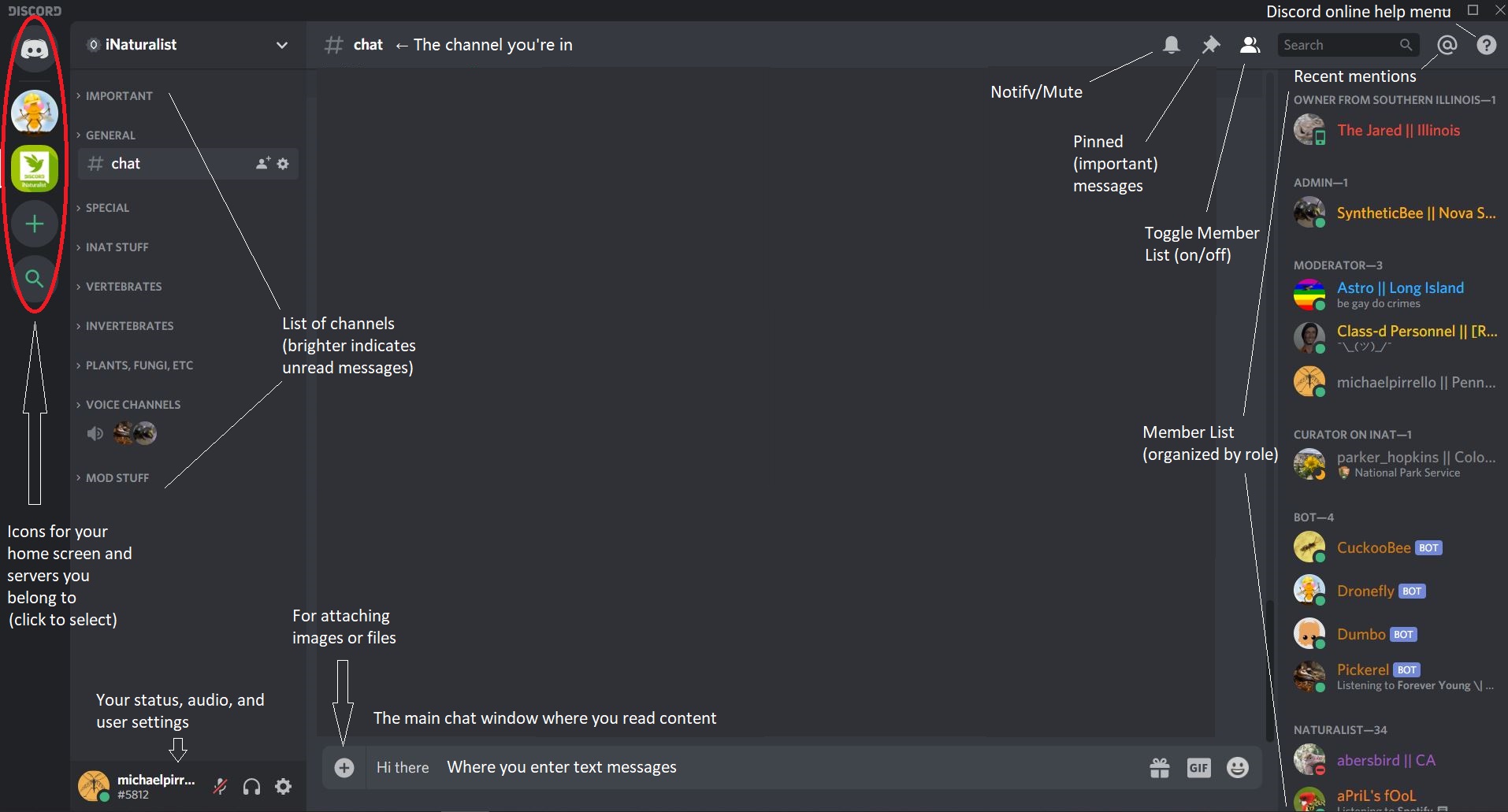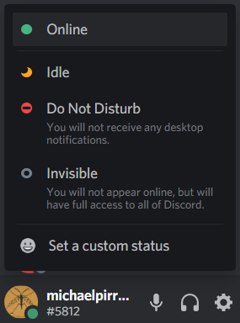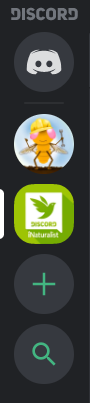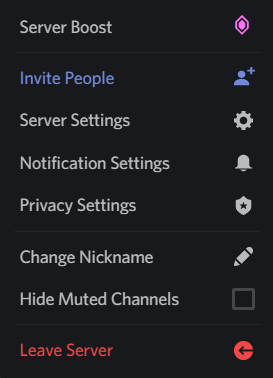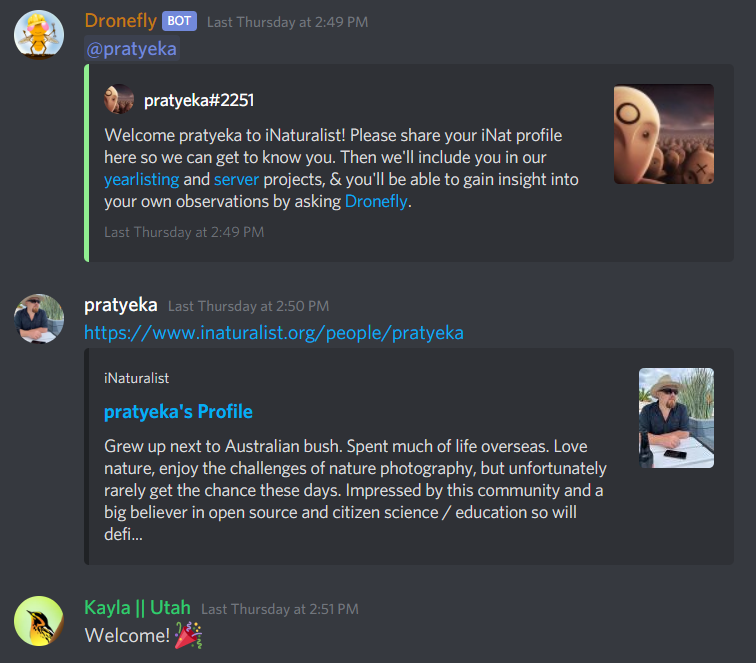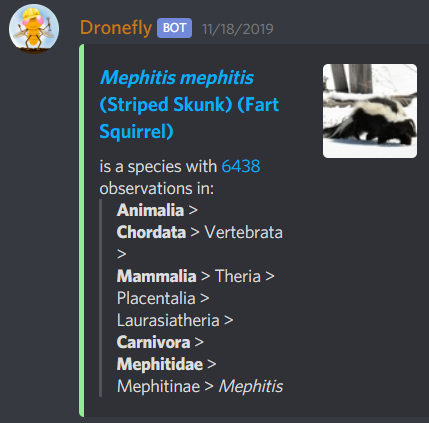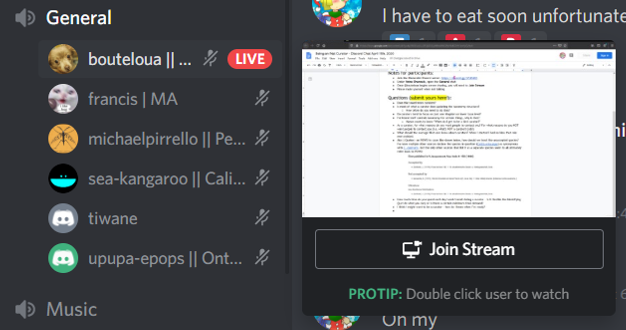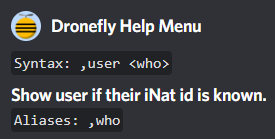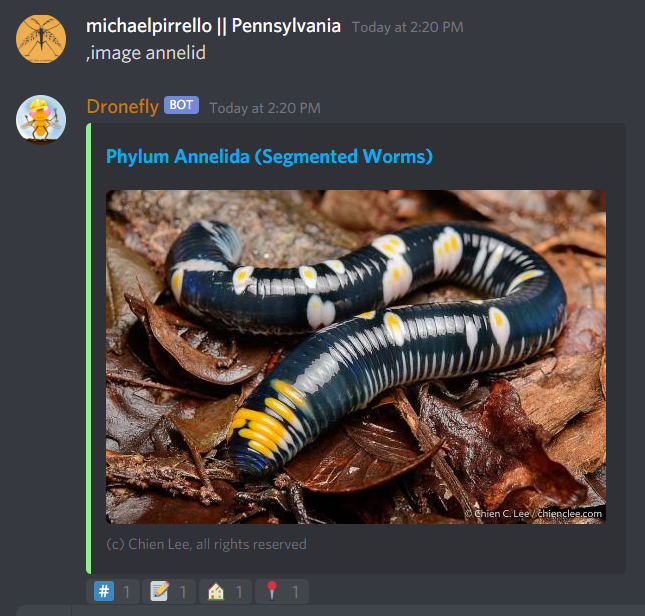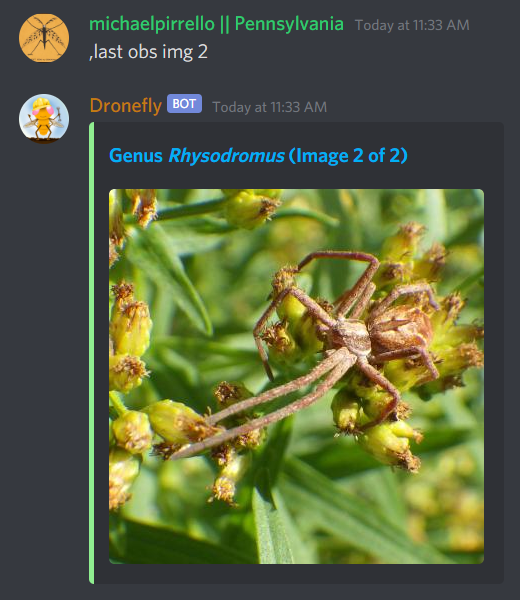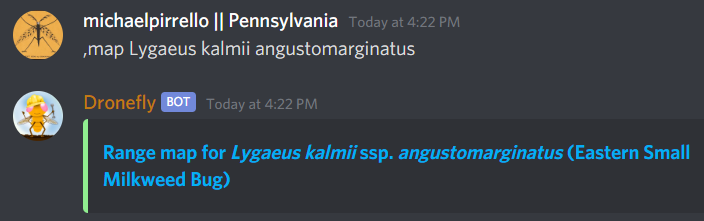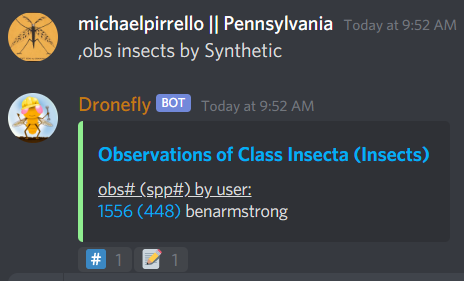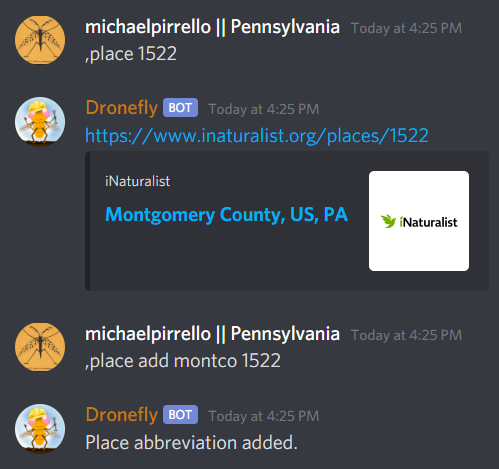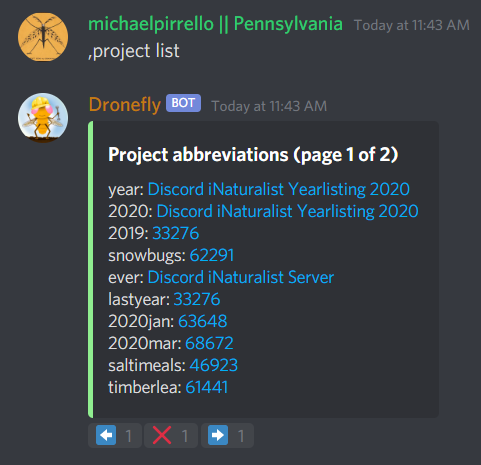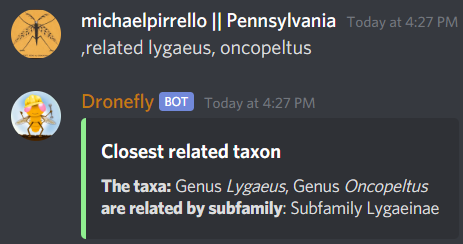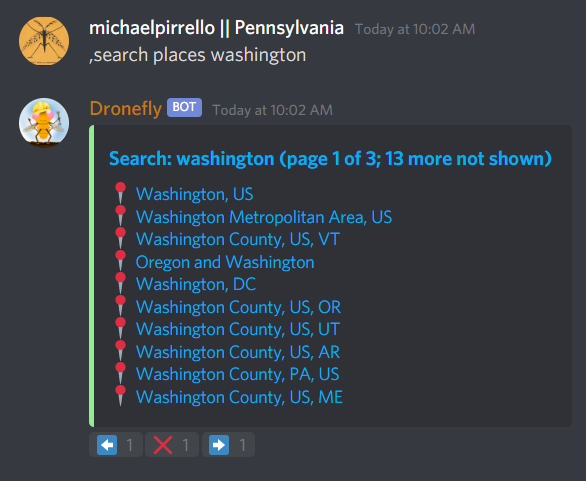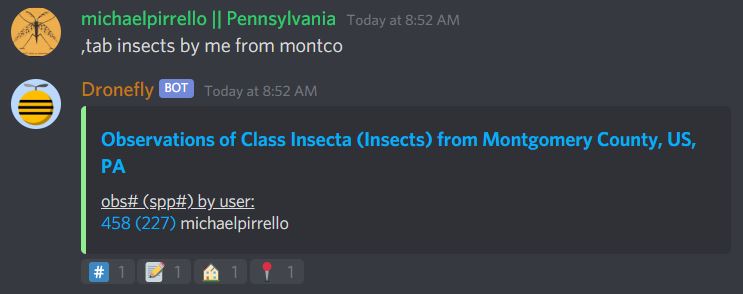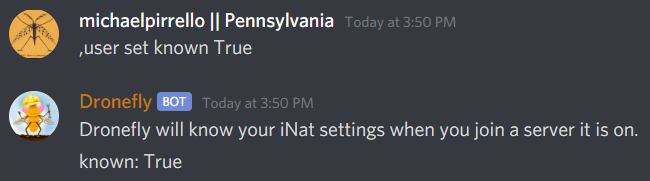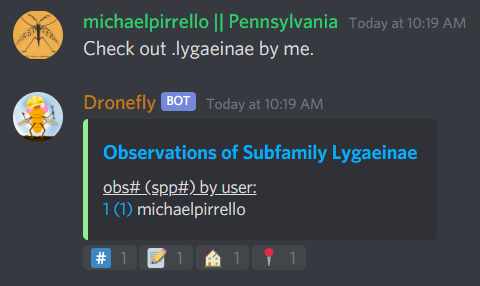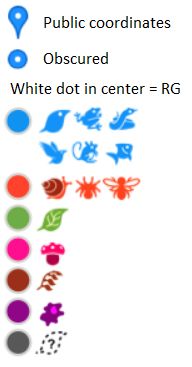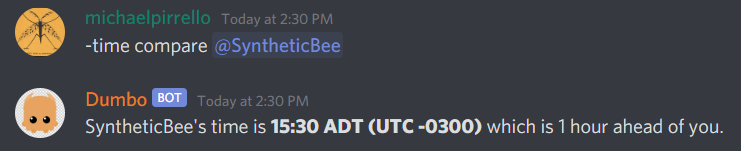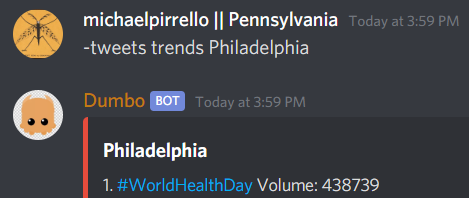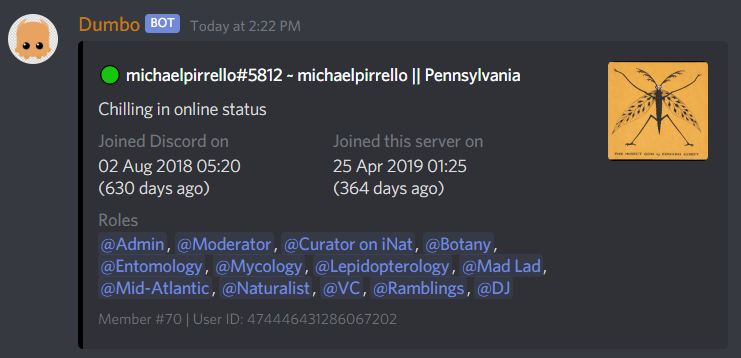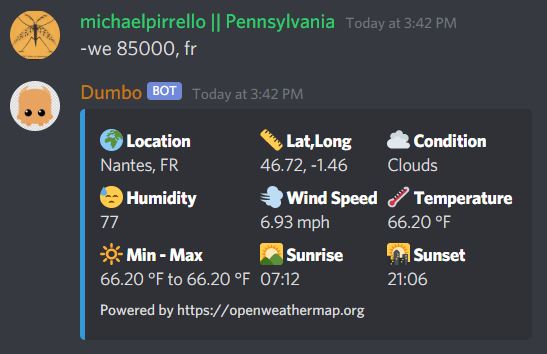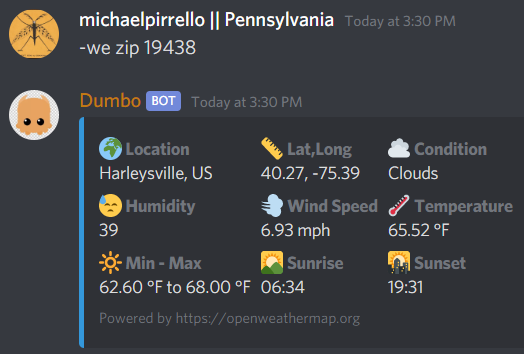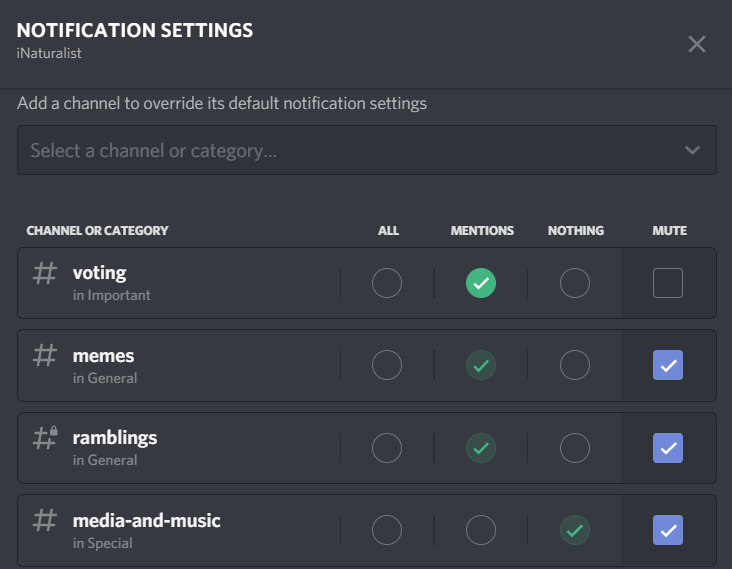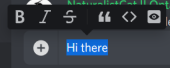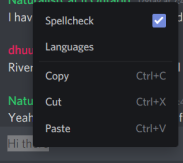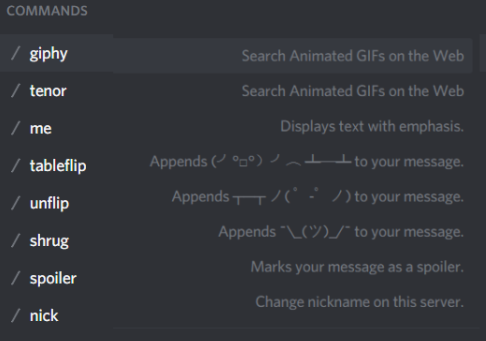iNaturalist Discord Server Guide for Participants¶
About this guide¶
This guide has a number of sections aimed at introducing our new and existing users to Discord itself, the iNaturalist Discord Server, and its bots and channels.
If you already know the Discord Basics and how to use Discord, you may wish to skip ahead to Set Up Your Roles and then the sections introducing you to Participating in the various channels on the server.
Once you’re comfortable with all that, Using the Discord Bots addresses using Dronefly and Dumbo, and is the largest and most technical section of the Guide.
Finally, Appendices covers miscellaneous topics.
Discord Basics¶
Discord is a proprietary freeware VoIP application and digital distribution platform that specializes in text, image, video and audio communication between users in a chat channel. Discord runs on Windows, macOS, Android, iOS, Linux, and in web browsers.
Get Discord¶
Browser URL: https://discord.com
Software: https://discord.com/download
(Note: If you want to participate in Voice Chats, you’ll need the software not the browser.)
You can also find the Discord app in the Apple App Store or on Google Play.
Once you have Discord, you’ll need an invitation to the iNaturalist Discord server. A permanent standing invitation exists here:
https://discord.gg/eCD4WvT (opens in #introductions)
Discord Layout and Functions¶
Discord will look different depending on platform, but in general, you can expect something like this:
Let’s take a look at each of those features in more detail:
You can change your status by clicking on your avatar in the lower left, and using the pop-up menu.
The home button will take you to your Home Screen, from which you can Direct Message other users, see your Friends and start video or voice calls with them.
Each of the servers (a.k.a. guilds) you belong to are shown. In this case, we’ll focus on the iNaturalist Discord server, but there’s also Dronefly (related to bot development) where you can find some of the same participants.
The plus sign allows you to add other servers.
The magnifying glass allows you to look for other servers.
Selecting the down arrow next to the Server name in the upper left allows you to take a variety of actions, including:
Invite People - Inviting friends and other naturalist professionals to join us (if you use this, create from #introductions)
Notification Settings - Adjusting your notification settings (see Appendix A - Notification Settings)
Privacy Settings - Allowing or prohibiting direct messages from other users
Change Nickname - Changing your nickname (For instance, to add your location to your nickname, e.g. michaelpirrello || Pennsylvania. It’s helpful to use your iNaturalist user name to begin with, at least until people get to know you.)
Leave Server - Leaving (Hopefully you’ll never want to, but sometimes life gets in the way.)
Beneath the iNaturalist header bar is the channel list. Channels are organized by the categories shown. You may have categories or channels of particular interest, and others you have no interest in. You can collapse categories as shown, or expand them to see all the channels. If you collapse the categories, only those channels with new content will be shown.
If you want to mute a channel, the easiest way is to use the bell icon in the upper right corner once you’re in a channel ( ).
).
When you first join the server, visit the #introductions channel (under the Important heading), where the Dronefly bot (and hopefully some active users) will welcome you. Read #announcements for important updates from server mods/admins.
If you want to participate in the server’s iNaturalist projects, or use the Dronefly bot, post your profile (https://www.inaturalist.org/people/ followed by your username or user number, e.g. https://www.inaturalist.org/people/1276353).
You can find your profile using the menu in the upper right corner when you’re using iNaturalist in a browser.
Pinned messages are posts that have occurred in a channel that moderators have decided are either particularly important, or equally as likely, particularly funny. You’ll find both useful information and humorous items in pinned messages.
For instance, in the #bot-commands channel, you’ll find information about commands you can use with bots as pinned items.
Other pinned items may be…less useful.
The member list button ( ) at the upper right toggles the member list visibility on and off (good if you need more screen space, or if you need to contact an Admin or Moderator (server) or Curator or Staff (iNat) and want to know who is available.) Right clicking on users in the member list allows you to see their profile (which can be helpful when temporary nickname changes occur).
) at the upper right toggles the member list visibility on and off (good if you need more screen space, or if you need to contact an Admin or Moderator (server) or Curator or Staff (iNat) and want to know who is available.) Right clicking on users in the member list allows you to see their profile (which can be helpful when temporary nickname changes occur).
Set Up Your Roles¶
The #role-menus channel (under the Important heading) is one of the first channels every new user should visit. Configuring details about your appearance on the server and the roles you want is as easy as pressing some buttons. Roles primarily allow you to be notified when someone is seeking information on a topic you’re interested in, or when something is happening you may want to participate in (e.g. a voice chat), but can also be used to choose the color of your nickname in the member list, which pronouns you use, a bioblitz team, and opting in to some channels.
Other roles can only be assigned by moderators, some by request, and some based on achievement. For instance, talking with people on the server will earn you the Naturalist role.
Participating¶
Participating - #chat (under General)¶
Follow the rules in the #welcome channel for communicating with others. The iNaturalist Discord is a Community Server and follows Discord rules.
#chat and #chat-2-eclectic-beluga are both general nature-oriented chat channels. If one is busy with an ongoing discussion, and you want to start a new topic, use the other.
Basic chat functions¶
Typing@username will “ping” the user.
Typing #channel will create a link to that channel.
Typing a URL will create a preview embed beneath the URL.
The emoji menu ( ) next to each message provides numerous ways to react.
) next to each message provides numerous ways to react.
 on the left of the message bar allows for uploading files and images to the chat.
on the left of the message bar allows for uploading files and images to the chat.
Let a moderator know if you think a file is important enough to be pinned.
Participating - #suggestions-and-meta (under Important)¶
Anyone can make a suggestion to improve the server in this channel.
Participating - #inat-questions and #inat-curation (under iNat Stuff)¶
Ask and answer questions about iNaturalist and how it works in these channels. Don’t forget to check pinned messages and use the search function to see if your question has been asked/answered before. If you can’t get an answer here, the iNaturalist Forum is another good place to post questions: https://forum.inaturalist.org/
#progress-and-yearlist is for discussing significant iNat milestones. (Please use #bot-commands for status checks.)
Participating - #id-help and #work-party (under iNat Stuff and Teams)¶
Use the #id-help channel for:
Posting an observation where you’ve made an ID and are looking for a confirmation.
Posting an observation where you’re looking for a more specific identification (or, post in a taxa-specific channel - both are appropriate)
Use the #work-party channel for:
Posting tasks for the general good of iNaturalist that server participants can help with.
Examples include:
Posting Unknowns that need coarse ID’s
Correcting misidentifications (where a misidentification is firmly embedded with many confirmations, you can also ping the @work-party role)
https://forum.inaturalist.org/t/state-of-matter-life-clean-up/3556
https://forum.inaturalist.org/t/computer-vision-clean-up-wiki/7281
https://forum.inaturalist.org/t/ways-to-help-out-on-inat-wiki/1983
Participating -  General and #vc-general (under Voice Channels)¶
General and #vc-general (under Voice Channels)¶
Voice channels (like  ) allow you to talk and listen to other iNaturalist Discord Server participants in real time. Presentations/Entertainment may take place here as well. #vc-general is used for text chat in support of the General voice channel (e.g. sharing pictures as you talk. Other voice channels are similarly paired.)
) allow you to talk and listen to other iNaturalist Discord Server participants in real time. Presentations/Entertainment may take place here as well. #vc-general is used for text chat in support of the General voice channel (e.g. sharing pictures as you talk. Other voice channels are similarly paired.)
The Go Live! Feature ( ) allows for screen sharing (only in the Discord software, not available in the browser version). Once a presenter goes live, you will need to select “Join Stream” to see the screen they’re sharing.
) allows for screen sharing (only in the Discord software, not available in the browser version). Once a presenter goes live, you will need to select “Join Stream” to see the screen they’re sharing.
Please don’t forget to mute yourself ( ) if someone else is presenting.
) if someone else is presenting.
Using the Discord Bots¶
Access to the Discord bots is one of the great benefits of being on the server. Bots are primarily for obtaining information.
There are several bots, all of which are instances of Red Discord Bot, each with a different function. You can access the functions of the bots using the prefix specific to the bot:
Dronefly (,) - Accesses iNaturalist and other naturalist-related web platforms.
Dumbo (-) - For general purpose info & entertainment functions, not strictly nature-related (e.g. Trivia, Weather, Wikipedia).
Pickerel ($) - Plays audio (e.g. music) from SoundCloud, Spotify, and YouTube in voice channels.
Polistes (;) - Server management bot. Mostly handles behind-the-scenes server operations. A few member-facing features are also provided through this bot, such as the role assignment menus and buttons.
Two other bots are present for development and testing purposes. For the most part, you can ignore these unless you’re involved as a Dronefly bot developer or tester.
SeedWasp (w,) is the beta version of Dronefly. Some functions that will be available in the next version of Dronefly, such as slash-commands, are provided by this bot.
CuckooBee (c.) is the development version of Dronefly. Occasionally, a tester may be asked to try new things on this bot instead of on Dronefly.
Notes on reading the online bot help:
If there is no punctuation, type it exactly as shown (literal)
If there are
<angle brackets>, it is representative of what should be typedIf there are
[square brackets], it is an optional input
Dronefly Introduction¶
Access help using ,help. See the help topics for each command and subcommand for details.
A guide to using the Dronefly bot is available on the iNaturalist Forum here:
https://forum.inaturalist.org/t/how-to-use-dronefly-a-discord-chat-bot/9770
Dronefly Commands¶
,image (,img)
Show default iNaturalist image for taxon query.
Note that you can press the buttons below the image to generate reactions with information (shown above the image on the right) as follows:
 Will indicate the number of observations you’ve made
Will indicate the number of observations you’ve made
 Will indicate the number of observations made by a user you specify
Will indicate the number of observations made by a user you specify
 Will indicate the number of observations from your home place (see
Will indicate the number of observations from your home place (see ,user below)
 Will indicate the number of observations made from a place you specify
Will indicate the number of observations made from a place you specify
,last
Show info for recently mentioned iNaturalist page. Operators are
obsortaxon. Can be further expanded using<rank>,img,maportaxon.
,link
Show summary for iNaturalist link.
If autoobs is turned on, put angle brackets around the URL, e.g.
,link <https://inaturalist.ala.org.au/observations/56605848>to avoid getting the image displayed twice.
,map
Show iNaturalist range map for a list of one or more taxa (comma delimited)
,my
Show your observations, species, & ranks for an iNat project., e.g.
,my 2020
My subcommands¶
inatyear - Display the URL for your iNat year graphs.
,obs
Show observation summary for iNaturalist link or number, or taxa.
supports
by <user>andfrom <place>
,place
Show a place by number, name, or abbreviation defined with
operators are
addorremove
A list of place abbreviations can be generated with ,place list.
,project <query>
Show iNat project or abbreviation, with
<query>containing ID# of the iNat project, words in the iNat project name, or abbreviation defined with,project add <abbrev> <project_number>)
A list of project abbreviations can be generated with ,project list.
,project stats (,rank)
Show project stats for the named user.
,rank <project> <user>
,related
Relatedness of a list of taxa (taxa can be iNaturalist taxon ID numbers, common names, or scientific names)
,search (,s)
Search iNat.
Search subcommands¶
inactive - Search iNat taxa (includes inactive - exact match only)
obs - Search iNat observations.
places - Search iNat places.
projects - Search iNat projects.
taxa - Search iNat taxa (does not include inactive)
users - Search iNat users.
Arrow reactions allow paging through pages of results. See Appendix C - Search Result Icons for icons.
,tabulate (,tab)
Show a table from iNaturalist data matching the query.
Only taxa can be tabulated. More kinds of table to be supported in future releases.
The row contents can be
fromorby. If both are given, what to tabulate is filtered by the from place, and the by person is the first row.The
not byqualifier counts observations / species unobserved by each user in the table. It may be combined withfrom, but notby.
Tabulate subcommands¶
maverick - Show maverick identifications.
,taxon (,t)
Show taxon best matching the query. Query may contain: - id# of the iNaturalist taxon - initial letters of scientific or common names - AOU 4-letter code, for birds
- Additionally…
double-quotes can be used around exact words in the name
rank keywords will filter by rank (
rank species,rank family, etc.) - Note: Dronefly supports,species(,sp) as an alias for,t ... rank species.taxon
inan ancestor taxon (e.g.,t prunella in plants)
Taxon subcommands¶
bonap - Show info from bonap.net for taxon.
means - Show establishment means for taxon from the specified place.
Dronefly uses a retrigger to supply a visual key related to
,t bonap.
,bonapkey will provide the following graphic:
,user
Show user if their iNaturalist ID is known.
,me is an alias for ,user me and will show you your own statistics
Compare against -userinfo
,user set home <place #>
Allows the user to specify a home location. To obtain a place number, use
,s place <place>
,user set known
Allows the user to be known/unknown to instances of Dronefly running on, as of the time of this writing, 23 other servers. Operators are True and False.
Type ,help <command> for more info on a command (e.g. ,help taxon). You can also type ,help <category> for more info on a category (e.g. ,help iNat).
An exception to the rule about using the comma prefix for Dronefly is the ,dot_taxon feature. Surrounding text with periods will trigger one lookup per message (which is useful when using AOU codes, for example). Spaces are required before and after, although the command can be used at the start of a line, if needed. The lookup can also utilize the by <user> and from <place> conventions.
Dronefly Custom Commands¶
Dronefly also utilizes custom commands that can be used to draw data from other nature-related sites:
,adw
http://animaldiversity.org/search/?q={0:query}&feature=INFORMATIONput search term after command
,aesglossary
https://www.amentsoc.org/insects/glossary/terms/{0:query}put search term after command
,algae
<https://www.algaebase.org/search/species/?name={urlencode:{args}}>put search term after command
,antwiki
https://antwiki.org/wiki/{0:query}_{1:query}put ant binomial after command
,bhl
https://www.biodiversitylibrary.org/search?searchTerm={0:query}#/titlesput search term after command
,bio
https://www.biologyonline.com/search/{0:query}put search term after command
,biorxiv
https://www.biorxiv.org/search/{0:query}put search term after command
,birdcast
https://s3.amazonaws.com/is-birdcast-predicted/current/day{1}.jpg?{message.id}put 1, 2, or 3 after command (shows image of 1-, 2- or 3-day bird migration forecast map)
,bold3
https://v3.boldsystems.org/index.php/Public_SearchTerms?query={0:query}put genus or binomial after command
,bonapkey
Retrigger
nothing entered after (displays image of BONAP key)
,botanary
https://davesgarden.com/guides/botanary/search.php?search_text={0:query}put botanical term being searched after command
,botdict
http://www.botanydictionary.org/{0:query}.htmlput botanical term being searched after command
,bug
https://www.insectimages.org/search/action.cfm?q={0:query}put search term after command
,bugguide
https://bugguide.net/index.php?q=search&keys={0:query}&search=Searchput search term after command
,cchelp
<https://dronefly.readthedocs.io/en/latest/guide_for_participants.html#dronefly-custom-commands>nothing entered after (provides link to this section of the Participant’s Guide)
,cicada
https://cse.google.com/cse?q={0:query}&cx=partner-pub-8561311701230022%3A50ncgfv7bjm&siteurl=www.cicadamania.comput cicada-related search term after command (returns Google search of cicadamania.com)
,cites
https://www.speciesplus.net/#/taxon_concepts?taxonomy=cites_eu&taxon_concept_query={0:query}&geo_entities_ids=&geo_entity_scope=cites&page=1put taxon search terms after command
,cms
https://www.speciesplus.net/#/taxon_concepts?taxonomy=cms&taxon_concept_query={0:query}&geo_entities_ids=&geo_entity_scope=cms&page=1put taxon search terms after command
,crustacea
https://research.nhm.org/glossary/define.html?term={0:query}put crustacea-related search terms after command
,cvcleanup
https://forum.inaturalist.org/t/computer-vision-clean-up-wiki/7281nothing entered after (provides link to Computer Vision Clean-up Wiki on iNaturalist Forum)
,daves
https://davesgarden.com/sitewidesearch.php?q={0:query}put plant-related search terms after command
,diptera
https://diptera.info/search.php?stext={0:query}&search=Search&method=OR&forum_id=0&stype=all&datelimit=0&fields=2&sort=datestamp&order=0&chars=50put search term after command (searches diptera.info)
,doaja
https://doaj.org/search/articles?ref=homepage-box&source=%7B%22query%22%3A%7B%22query_string%22%3A%7B%22query%22%3A%22{0:query}%22%2C%22default_operator%22%3A%22AND%22%7D%7D%7Dput search terms after command
,doajj
https://doaj.org/search/journals?source=%7B%22query%22%3A%7B%22query_string%22%3A%7B%22query%22%3A%22{0:query}%22%2C%22default_operator%22%3A%22AND%22%7D%7D%2C%22size%22%3A50%2C%22sort%22%3A%5B%7B%22created_date%22%3A%7B%22order%22%3A%22desc%22%7D%7D%5D%7Dput search terms after command
,faunaeu
https://fauna-eu.org/cdm_dataportal/search/results/taxon?ws=portal%2Ftaxon%2Ffind&query={0:query}&form_build_id=form-XcnY0EAtNC8G2bBQ_fzx-LyrLViJpJwpyb0_OAtXIZo&form_id=cdm_dataportal_search_taxon_form&search[doTaxaByCommonNames]=&search[doSynonyms]=&search[doTaxa]=1&search[pageSize]=25&search[pageNumber]=0put fauna taxon search terms after command
,faves
https://www.inaturalist.org/faves/{0:query}put iNaturalist username after command (returns specified user’s favorited observations)
,feather
https://www.fws.gov/lab/featheratlas/search.phpnothing entered after (provides link to US FWS Feather Atlas)
,fishbase
https://www.fishbase.de/summary/{0:query}-{1:query}.htmlput binomial after command
,fishbaseglossary
https://www.fishbase.de/glossary/Glossary.php?q={0:query}put search terms after command
,forumtags
https://forum.inaturalist.org/tagsnothing entered after (provides link to Tags page on iNaturalist Forum)
,gbif
https://www.gbif.org/search?q={0:query}put search term after command
,gerald
https://www.inaturalist.org/observations/5890862everybody’s favorite marmot
,hostplant
https://www.nhm.ac.uk/our-science/data/hostplants/search/list.dsml?searchPageURL=index.dsml&PGenus={0:query}put lepidopteran host plant genus after command
,hostplantsp
https://www.nhm.ac.uk/our-science/data/hostplants/search/list.dsml?searchPageURL=index.dsml&PGenus={0:query}&PSpecies={1:query}put lepidopteran host plant binomial after command
,hosts
https://www.nhm.ac.uk/our-science/data/hostplants/search/list.dsml?searchPageURL=index.dsml&Genus={0:query}put lepidoptera genus after command
,hostsp
https://www.nhm.ac.uk/our-science/data/hostplants/search/list.dsml?searchPageURL=index.dsml&Genus={0:query}&Species={1:query}put lepidoptera binomial after command
,idaids
https://idtools.net/idAids/searchResults.cfm?searchString={0:query}&searchType=1put insect genus or binomial after command
,ilwild
https://illinoiswildflowers.info/plant_insects/plants/{0:query}_spp.htmlput plant genus after command
,ilwildsp
https://illinoiswildflowers.info/plant_insects/plants/{0:query}_{1:query}.htmlput plant binomial after command
,inatpapers
https://forum.inaturalist.org/t/published-papers-that-use-inaturalist-data-wiki/2859nothing entered after (provides link to Published papers that use iNaturalist data Wiki on iNaturalist Forum)
,inatsearch
https://forum.inaturalist.org/t/how-to-use-inaturalists-search-urls-wiki/63nothing entered after (provides link to How to use iNaturalist’s Search URLs Wiki on iNaturalist Forum)
,jstorgp
https://plants.jstor.org/search?filter=name&so=ps_group_by_genus_species+asc&Query={0:query}put plant genus or binomial after command
,lichen
https://lichenportal.org/cnalh/taxa/index.php?taxon={0:query}&formsubmit=Search+Termsput lichen genus or binomial after command
,lists
https://www.inaturalist.org/lists/{0:query}put iNaturalist username after command (returns specified user’s lists)
,mapkey
Retrigger
nothing entered after (displays image of iNaturalist map key)
,meglossary
https://www.mushroomexpert.com/glossary.html#{0:query}put search terms after command
,miflora
https://michiganflora.net/genus.aspx?id={0:query}put plant genus after command
,millibase
http://www.millibase.org/aphia.php?tName={0:query}&p=taxlistput diplopod taxa of interest after command
,mnwildflower
https://www.minnesotawildflowers.info/search?kw={0:query}put plant taxa of interest after command
,mobot
http://www.mobot.org/mobot/latindict/keyDetail.aspx?keyWord={0:query}put botanical latin search term after command
,moobs
https://mushroomobserver.org/observer/observation_search?pattern={0:query}put fungal genus or binomial after command
,msphere
https://msphere.asm.org/search/{0:query}put search terms after command
,mushroom
https://www.mushroomexpert.com/{0:query}_{1:query}.htmlput fungal binomial after command
,nasgenus
https://nas.er.usgs.gov/queries/SpeciesList.aspx?group=&genus={0:query}&species=&comname=&Sortby=1put genus after command
,nasspecies
https://nas.er.usgs.gov/queries/SpeciesList.aspx?group=&genus={0:query}&species={1:query}&comname=&Sortby=1put species after command
,nasstate
https://nas.er.usgs.gov/queries/SpeciesList.aspx?group=&state={0:query}&Sortby=1put US state after command
,natureserve
http://explorer.natureserve.org/servlet/NatureServe?searchName={0:query}put binomial after command
,nucleotide
https://www.ncbi.nlm.nih.gov/nuccore/?term={0:query}put taxa of interest after command
,paflora
http://paflora.org/original/sp-page.php?submitted=true&criteria={0:query}put plant binomial after command
,pfaf
https://pfaf.org/user/Plant.aspx?LatinName={0:query}put plant genus or binomial after command
,powo
http://www.plantsoftheworldonline.org/?q={0:query}put plant taxa of interest after command
,research
https://forum.inaturalist.org/t/opportunities-to-assist-researchers-wiki/16615nothing entered after (provides link to Opportunities to Assist Researchers Wiki on iNaturalist Forum)
,rfwo
<https://www.robberfliesoftheworld.com/TaxonPages/TaxonSearch.php?taxonsearch={0:query}>put capitalized robber fly Genus after command
,scan
https://scan-bugs.org/portal/imagelib/search.php?thes=1&nametype=2&taxtp=2&taxa_values%5B%5D={0:query}&taxa=&common=&photographer=&tags=&keywords=&uploaddate1=&uploaddate2=&imagecount=all&imagedisplay=thumbnail&imagetype=all&taxastr={0:query}&countrystr=&statestr=&keywordstr=&phuidstr=&phjson=&submitaction=Load+Images&cat[]=1,7,8,9,10,11,12,13,14,15,16,17,18,19,20,21,22&db[]=1,3,4,5,7,8,9,10,11,12,14,15,16,17,18,19,20,21,23,25,26,27,29,30,31,32,33,34,35,36,37,38,39,40,41,42,44,45,49,50,53,54,55,56,57,58,59,60,61,62,64,67,68,69,70,71,73,74,75,76,78,79,80,81,82,84,85,88,89,90,91,92,93,94,95,96,97,98,99,100,101,102,104,105,106,107,108,109,111,112,113,114,115,116,117,118,119,120,121,122,123,124,125,126,127,128,129,130,131,132,133,134,135,136,137,138,139,140,141,142,143,144,145,146,147,148,149,150,151,152,153,154,155,156,157,158,159,160,161,162,163,164,165,166,167,168,169,171,172,173,174,175,176,177,178,179,180,181,182,183,184,185,186,187,188,189,190,191,192,193,194,195,196,198,199,200,201,202,203,204,205,206,207,208,210,211,213,214,215,216,217,218,219,220,221,222,227,228,229,230,231,232,233,234,235,236,237,239,240,241,242,243,244,245,246,247,248,249,250,251,252,253,254,255,256,257,258,259,260,261,262,263,265,266,267,268,269,270put arthropod taxa of interest after command
,tol
http://tolweb.org/{0:query}put taxon at family level or above after command
,unknowns
https://www.inaturalist.org/observations/identify?reviewed=any&quality_grade=any&user_id={0:query}&lrank=kingdom&without_taxon_id=47170,48222,1,67333,47126,131236,47686put iNaturalist username after command
,vireo
http://vireo.ansp.org/bird_academy/bird_glossary.html#{0:query}put ornithological search terms after command
,waterway
https://mywaterway.epa.gov/community/{0:query}/overviewput zip code after command
,wildflower
https://www.wildflower.org/plants/search.php?search_field={0:query}&newsearch=trueput plant genus or binomial after command
,worms
http://www.marinespecies.org/aphia.php?p=taxlist&action=search&tName={0:query}put marine species taxa of interest after command
,xc
https://www.xeno-canto.org/explore?query={0:query}put bird taxa of interest after command
,xcsp
https://www.xeno-canto.org/species/{0:query}-{1:query}put bird species of interest after command
,xcssp
https://www.xeno-canto.org/species/{0:query}-{1:query}?query=ssp:%22{2:query}%22put bird subspecies of interest after command
,zone
https://garden.org/nga/zipzone/index.php?zip={0:query}&q=find_zone&submit=Go+%3Eput Zip code after command
,zoobank
http://zoobank.org/Search?search_term={0:query}put search terms after command
Dumbo commands¶
(access help using -help)
-calc
Do math (e.g.
-calc 2+2)
Calc Actions¶
Operators: + (add), - (subtract), * (multiply), / (divide), ^ (exponent), % (modulus), and parentheses: ( and )
Constants: pi and e
Functions: sin(), cos(), tan(), exp(), abs(), trunc(), round(), sgn(), log(), ln(), log2()
Random choice: {rand:cat~dog~mouse}
Random integer: {range:1-6}
Random floating point: {rangef:1.1-3.3}
-conv
Convert a value
Conv Subcommands¶
celsius (c) Convert degree Celsius to Fahrenheit or Kelvin.
fahrenheit (f) Convert Fahrenheit degree to Celsius or Kelvin.
kelvin (k) Convert Kelvin degree to Celsius or Fahrenheit.
kg Convert kilograms to pounds.
km Convert kilometers to miles.
lb Convert pounds to kilograms.
mi Convert miles to kilometers.
-define
Displays definitions of a given word.
-time
Checks the time.
For the list of supported timezones, see here: https://en.wikipedia.org/wiki/List_of_tz_database_time_zones
Time subcommands¶
compare Compare your saved timezone with another user’s timezone.
iso Looks up ISO3166 country codes and gives you a supported timezone
me Sets your timezone.
tz Gets the time in any timezone. (e.g.-time tz America/New_York)
user Shows the current time for user.
-tweets
Gets information from Twitter’s API
Tweets subcommands¶
gettweets Display a users tweets as a scrollable message
getuser Get info about the specified user
trends Gets trends for a given location
-userinfo
Show Discord info about a user.
-weather (-we)
Display weather for a location
Syntax:
-weather <location>Location can take the form of city or zip, but may require adding Country Code if the match is incorrect. For example:
-weather Hatfieldmatches Hatfield, GB so-weather Hatfield,UScan be used to obtain a match with Hatfield, PA. To obtain weather for Hatfield, MA, use-weather 01038,us(as-weather 01038alone will match to Viterbo, IT).
Weather subcommands¶
cityid Display weather in a given location using a numerical cityid (See: http://bulk.openweathermap.org/sample/city.list.json.gz [File will need to be unzipped using 7-Zip or similar, resulting .json file can be opened in a browser and searched.])
co Display weather in a given location using numerical lat long inputs (e.g. -we co 43 -88
zip Display weather in a given location using postal code
-wikipedia (-wiki)
Get information from Wikipedia.
Dumbo Custom Commands¶
Dumbo also has custom commands:
-abbrev
https://www.abbreviations.com/{0:query}put abbreviation being searched after command
-cchelp
<https://dronefly.readthedocs.io/en/latest/guide_for_participants.html#dumbo-custom-commands>nothing entered after (provides link to this section of the Participant’s Guide)
-dict
https://www.merriam-webster.com/dictionary/{0:query}put word being searched after command
-down
https://downforeveryoneorjustme.com/inaturalist.orgnothing entered after (used to determine if iNaturalist web site is working or not)
-sitetopic
https://www.google.com/search?q=site%3A{0:query}+{1:query}put site in format domain.tld and search term(s) after command
-thesaurus
https://www.thesaurus.com/browse/{0:query}?s=tput word being searched after command
-wiktionary
https://en.wiktionary.org/wiki/{0:query}put word being searched after command
Pickerel commands¶
Access help using $help.
Syntax: $play <query>
Note: Please use these Commands in #vc-music channel, and listen in 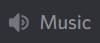
$autoplay
Starts auto play. (DJ role required if enabled)
$bump
Bump a track number to the top of the queue.
$bumpplay
Force play a URL or search for a track.
$eq
Equalizer management.
$genre
Pick a Spotify playlist from a list of categories to star…
$local
Local playback commands.
$now
Now playing.
$pause
Pause or resume a playing track.
$percent
Queue percentage.
$play
Play a URL or search for a track. (DJ role required if enabled)
$playlist
Playlist configuration options.
$prev
Skip to the start of the previously played track.
$queue
List the songs in the queue.
$remove
Remove a specific track number from the queue.
$repeat
Toggle repeat.
$search
Pick a track with a search.
$seek
Seek ahead or behind on a track by seconds
$shuffle
Toggle shuffle.
$sing
Make Red sing one of her songs. (DJ role required if enabled)
$skip
Skip to the next track, or to a given track number.
$stop
Stop playback and clear the queue.
$volume
Set the volume, 1% - 150%.
Appendices¶
Appendix A - Notification Settings¶
Suggested starting point for Notification Settings: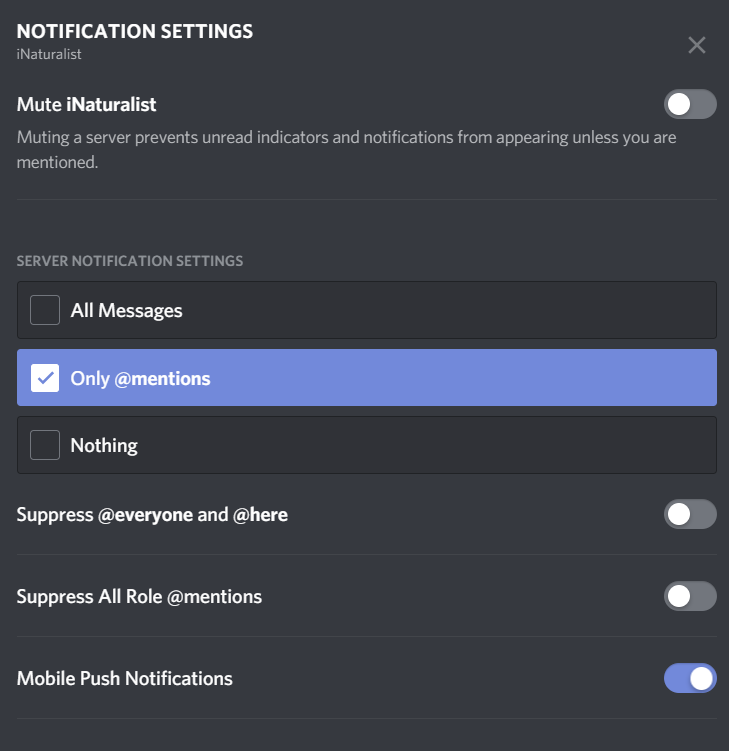
Scroll down a bit further, and you can adjust notification settings for each channel (example shown is not a recommendation).
Appendix B - Text Formatting¶
Highlighting text before submitting will bring up a formatting menu.
Right clicking that same highlighted text brings up a spellcheck function.
Preceding and following text with ** (e.g. **stuff**) will bold the text: stuff
Preceding and following text with * (e.g. *stuff*) will italicize the text: stuff
Preceding and following text with ~~ (e.g. ~~stuff~~) will strikethrough the text: [STRIKEOUT:stuff]
Preceding and following text with || (e.g. ||stuff||) will hide the text until readers click it. (Use this when submitting answers on #quizzes.)
Preceding and following text with ` (e.g. `stuff`) will quote text (good for displaying command text when you don’t want it to execute).
A double quote function is also available from the formatting menu, that precedes the word with a line and space to represent quoted text. (also available from the ellipsis menu ( ) next to each message for quoting previous posts with attribution)
) next to each message for quoting previous posts with attribution)
There are also text commands that you can be put in front of text (e.g. /shrug Oh well!)
Appendix C - Search Result Icons¶
Dronefly search results are accompanied by icons as follows:
Photo(s) associated with observation | |
Sound(s) associated with observation | |
Observation is Research Grade | |
Observation Needs ID | |
Observation is Casual Grade | |
Observation is favorited | |
Observation has identification | |
Observation has comment |